 Do you travel with you laptop? Do you blog from your laptop while traveling? My background is very technical and it’s time to expand my tech section for travelers. What I’m a bout to tell you may come as a shock. Are you using a windows based laptop computer? I can break your Windows password in less than 10 minutes. I can do it every time without fail no matter how complex the password is. And I’m not the only one.
Do you travel with you laptop? Do you blog from your laptop while traveling? My background is very technical and it’s time to expand my tech section for travelers. What I’m a bout to tell you may come as a shock. Are you using a windows based laptop computer? I can break your Windows password in less than 10 minutes. I can do it every time without fail no matter how complex the password is. And I’m not the only one.
Getting past your Windows login is easy breezy. What I’m going to cover in this article is protecting the information on your laptop assuming that an evildoer has cracked Windows 15 minutes after swiping your gear. I’m going to cover protecting information in transit from your laptop to its destination and I’m also going to touch on safely using your computer on public networks. Here are ten tips to help keep your information and your livelihood safe while you’re on the road.
1. Use on the fly hard drive encryption from the manufacturer
For a few years HP has been offering laptops with ProtectSmart. ProtectSmart includes a hard drive encryption chip that encrypts the data saved to your hard drive on the fly. The encryption chip will require a password prior to the Windows login. If you have this up and working you can effectively ignore #2. The only down side is, and HP might argue, encrypting your hard drive does slow down the performance of your computer.
2. Create an encrypted volume on your hard drive
 This is the faster and free alternative to something along the lines of ProtectSmart. No need to run out and buy a new laptop just yet. I personally use True Crypt and highly recommend it. True Crypt allows you to create an encrypted partition on your hard drive where you can store all of your sensitive files while leaving the rest of your information unencrypted and more quickly accessible by your system. For advanced users it also allows you to create steganographically hidden volumes for those at gun point situations. Here’s a getting started guide.
This is the faster and free alternative to something along the lines of ProtectSmart. No need to run out and buy a new laptop just yet. I personally use True Crypt and highly recommend it. True Crypt allows you to create an encrypted partition on your hard drive where you can store all of your sensitive files while leaving the rest of your information unencrypted and more quickly accessible by your system. For advanced users it also allows you to create steganographically hidden volumes for those at gun point situations. Here’s a getting started guide.
3. Secure Firefox
If you’re still using Internet Explorer it’s really time to come on over to the Firefox camp. Chrome is rapidly catchup up, but it doesn’t have the wealth of plugins yet that Firefox does.
However, there is one major security concern that is not addressed by default. If you work on the road or you’re a travel blogger you probably have a million logins to a million different sites and you store your passwords on your computer, right? I do. Firefox by default allows you to see these stored passwords in plain text if you have access to the computer. Don’t believe me? See for yourself:
- Launch Firefox.
- Go to Tools > Options
- Click on the “Privacy” padlock icon
- In older versions of Firefox, click on the + sign next to the words “Saved Passwords.” In newer versions of Firefox, just click on the “Passwords” tab.
- Click on the “View Saved Passwords” button.
- Click on the “Show Passwords” button.
- When Firefox asks you if you’d really like to show your passwords, click on the “Yes” button
There they are! Here’s how to set a master password to control your password list and stop others who might have access to your computer from viewing it:
- Go to Tools > Options > Privacy
- Click on the + sign next to the words “Saved Passwords” or, in newer versions of Firefox, click on the “Passwords” tab.
- Click on the “Set Master Password” button.
- Key in a new “master” password.
- Click on OK.
4. Use SSL logins for your email account
SSL is the same security that your online banking site provides for its users and Gmail offers it on your account under Setting > General Tab >
 Most other web mail providers at least offer https (SSL) logins. You can always check the address bar of your browser to see if your session is encrypted. The lock and the ‘s’ after http both denote an encrypted session.
Most other web mail providers at least offer https (SSL) logins. You can always check the address bar of your browser to see if your session is encrypted. The lock and the ‘s’ after http both denote an encrypted session.![]()
5. Use SFTP to connect to your website or blog
I use FileZilla (free) as my FTP client to edit files directly on my blog, upload items, graphics and make configuration changes. Surprisingly enough, most people are still using standard FTP connections for transfers in this manner. Standard FTP connections pass your username and password over the local network and the Internet in plain text. Read: not encrypted. If I’m on my laptop in the same hotel, internet cafe or WiFi hotspot as you I can grab your credentials as they pass the network with no trouble at all. So can the bad guys. The next morning you may wake up with a less than favorable site where your blog used to be. The solution is SFTP. SFTP encrypts your connection using SSH and protects your site from this type of attack. Any webhost worth its salt supports this protocol and here’s where you configure it in FileZilla:
6. Turn on your firewall
Your firewall is the handy little software gadget that keeps other people from connecting to your computer while you’re connected to the network. Windows releases XP and better come with a built in firewall. Make sure it’s turned on and you know what it’s up to. Here’s the basics on Understanding Windows Firewall. Another popular Choice is ZoneAlarm. It’s completely free and will give you a much better understanding of what’s going on than the stock Windows version, but it is a little annoying.
7. Use a VPN or SSH proxy to tunnel your traffic
Coffee shop and hot spot hackers are more common than you think, especially abroad where using stolen account information and credit card![]() numbers is harder to prosecute than in the US. One of the best solutions to stay off the radar of would be thieves is using an encrypted tunnel either via SSH proxy or VPN (Virtual Private Network). If you have an office or home base this is something that could be setup using that internet connection. You would connect to the home office while traveling and route all of your traffic through an encrypted tunnel. There are also services such as Hide My Ass and purevpn that fit the bill. You also get the added bonus of anonymity with these guys. You can also find SSH proxy offered as a service but it’s a little more complicated. Want to do this and don’t know where to start? Use the Contact Me section of this blog for technology consulting services.
numbers is harder to prosecute than in the US. One of the best solutions to stay off the radar of would be thieves is using an encrypted tunnel either via SSH proxy or VPN (Virtual Private Network). If you have an office or home base this is something that could be setup using that internet connection. You would connect to the home office while traveling and route all of your traffic through an encrypted tunnel. There are also services such as Hide My Ass and purevpn that fit the bill. You also get the added bonus of anonymity with these guys. You can also find SSH proxy offered as a service but it’s a little more complicated. Want to do this and don’t know where to start? Use the Contact Me section of this blog for technology consulting services.
8. Avoid and remove badware / malware
The best thing that you can do to avoid malware is understand where it comes from. Malware comes from sites that are designed to look legit but distribute unsavory software or from sites whose owners didn’t follow tip #5 and had their site hacked. It boils down to stick to sites you trust and know. However, you are inevitably going to be infected. Once this happens chances are that the software will gather up all of your usernames and passwords, credit card numbers and banks accounts and send them out to wherever it is they’re programmed to go. You can stop this by running a malware program that offers continuous protection such as AdAware or Spybot. Last time I checked it was not providing continuous protection but did the best job on cleanup: MalwareBytes.
9. Use strong passwords
How many security breaches are there each year from people simply guessing someone else’s password. A lot. Don’t use your kid’s names, pet’s names, anniversaries, birthdays, etc. Here’s a great way to come up with good passwords:
Bad password: bobdylan
Better password: B0bDyl@n
Best password: B0bDyl@n’$B@nd
The best password is easy to remember. bobdylan’sband. Use a password strength checker to see how you did:
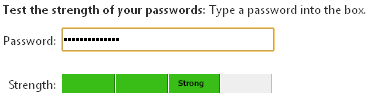
10. Be mindful of computers at Internet cafes
#10 is a heads up. There’s a software application called a keystroke logger and what it does is record, unbeknownst to you, absolutely every key that you type on the keyboard of a computer. That includes passwords and account numbers. I wouldn’t be surprised to find this handy little application on the computer your using at the local internet cafe.
Don’t forget to subscribe to my blog and follow me on Twitter
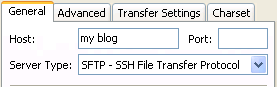
There is a lot of risk associated with travelling with your laptop these days. Thanks for the 10 helfpul tips!
Your other tips are terrific, and some of the best I’ve seen all in one place. Thanks!
However, there’s a huge amount of misperception on password security. With rainbow tables, that interpret the hashes for Windows passwords, NO PASSWORD LESS THAN 14 characters is “strong”. and can be cracked, as you say, in minutes. This is a huge perpetuated myth that seems to be everywhere. Windows does not store passwords that are greater than 14 characters, so the hash simply can’t be hacked. The best “secure” password is one that is 15 or more characters. Use a 15+ character passphrase — which would have to be decrypted rather than “dehashed” and is a whole heck of a lot more work for an attacker.